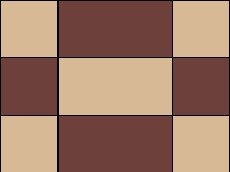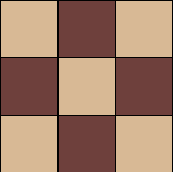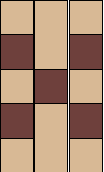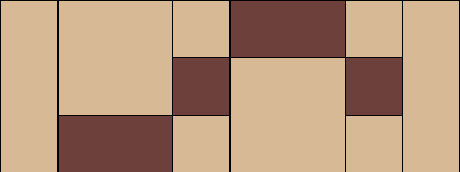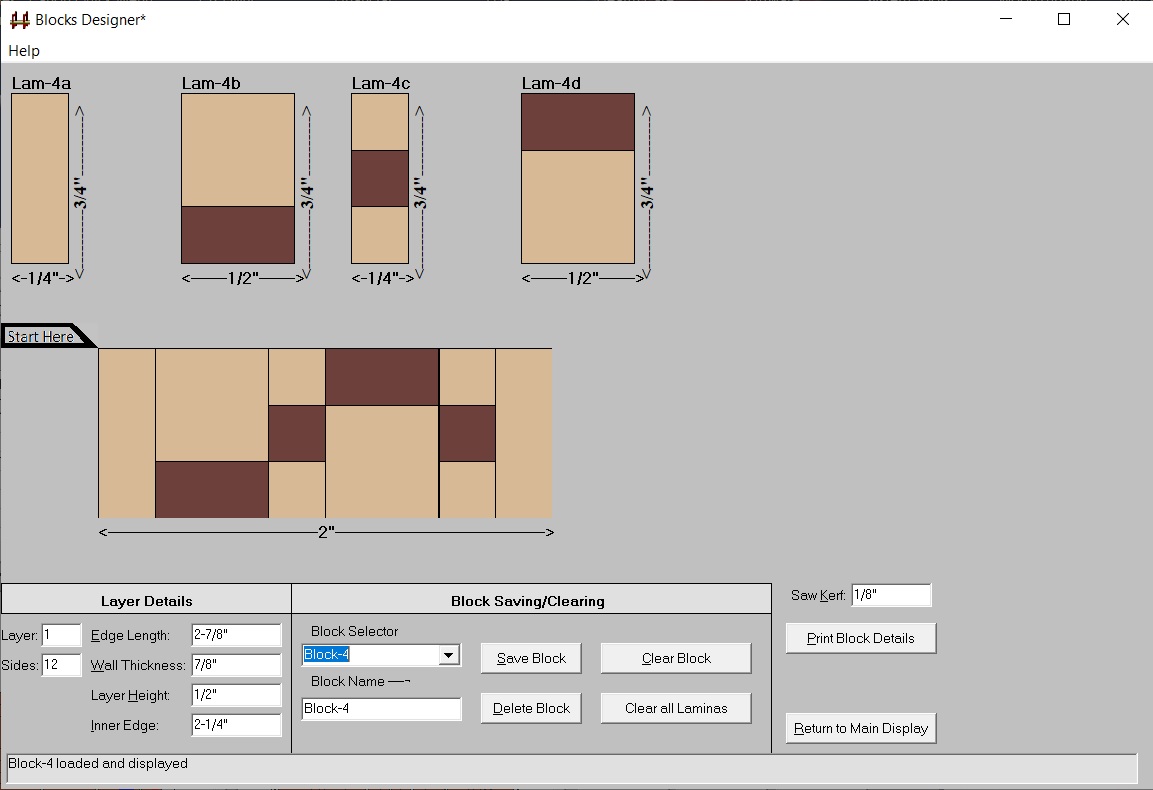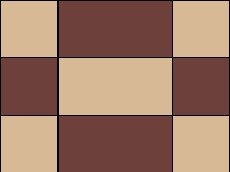
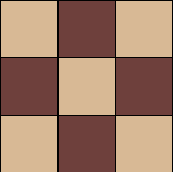
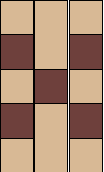
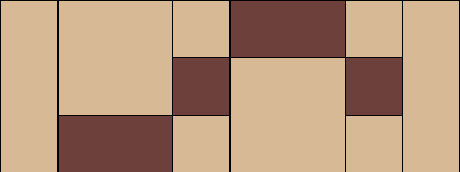
If you like Drag-and-Drop, the Blocks designer was made for you. You
construct lamination boards of various make ups and slice them in
various widths. Then you glue them together to create a complex segment
for
your Segmented
Project Planner project.
Across the top of its dialog you see the individual lamina slices used
to build the Blocks design. You start the design activities by
creating/loading the lamina slices needed for your Blocks design from
your library of lamina descriptions. The dialog will accommodate 10
different slices.The practical minimum slice width is 1/8".The practical
minimum layer thickness in a lamina is 1/8".
Across the middle of the dialog is where the construction is performed.
You start byclicking and dragging your starting slice to the "Start Here"
trapezoid. That lays down the first slpce immediately following "Start
Here". Your next, and following slices, are dropped on "StartHere" or a
slice already in the Block. Or, use the Block Selector to load a Blocks
design from your library of prior designs and modify it to suit your
current project. The constructed Block can contain up to 20 slices.
During construction you have full editing control of the Block. You can
move a slice by dragging and dropping it on the slice you want it to
follow.You can also delete slices from the Block. You can select and
edit any of the lamina displayed in the top row of the dialog and its
use in the Block will be updated to agree with yourchanges.
Below is the dialog for this design activity. Note that the dimensions of
both the lamina and the constructed block are displayed so you can
make your design exactly the size you want. The dimensions of
the current project layer are displayed in the lower-left corner to
assist you in your sizing efforts.
|